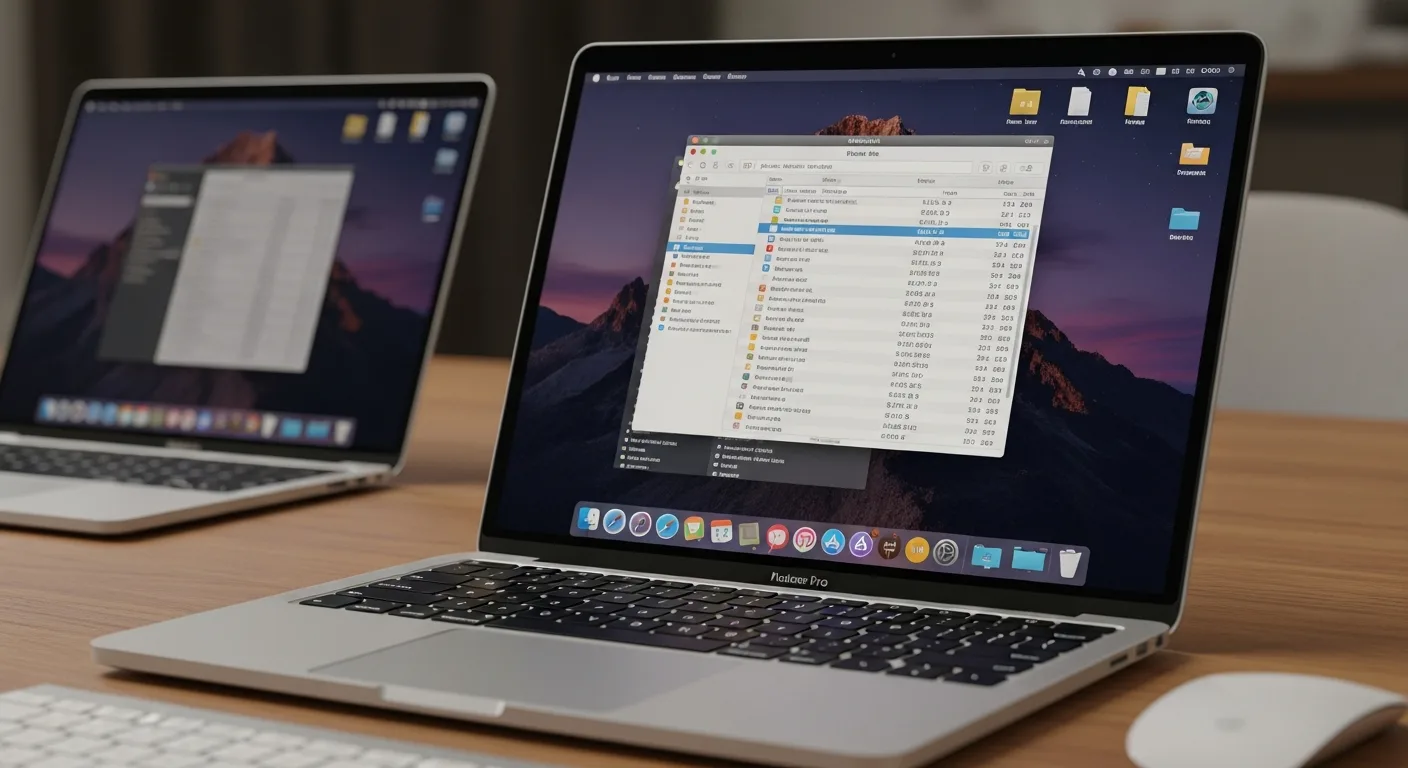Why FTP Clients on Mac OS Matter Today?
When you work with websites, remote servers or cloud storage, moving files back and forth becomes part of your daily routine The right FTP client can save you hours of frustration and make those transfers feel effortless
Mac users have always had plenty of choices, but finding the perfect FTP client that feels native to macOS while delivering speed and reliability isnt always easy Some tools look like they were built in 2005, while others cost more than your monthly coffee budget
The FTP clients market on Mac OS has evolved dramatically over the past few years We now have options that integrate seamlessly with cloud services, support modern security protocols, and offer interfaces that actually feel like Mac software should In my testing, I discovered that the best free FTP clients on Mac OS can compete head-to-head with expensive alternatives
This review covers eight powerful FTP clients available for Mac, ranging from completely free open-source options to affordable premium tools Each one has been tested for speed, ease of use, and real-world performance Whether youre a web developer managing multiple servers, a content creator uploading large media files, or someone who just needs reliable file transfers, this guide will help you pick the right tool
What This Review Covers
In the following sections, youll discover detailed breakdowns of each FTP client including pricing, key features, and honest pros and cons Ive spent time using each tool to understand how they perform in everyday situations, not just what their marketing pages promise
Youll learn which clients offer the fastest transfers, which ones integrate best with macOS, and which are worth paying for The goal is simple: help you decide which FTP client deserves a spot in your dock without wasting time on tools that dont deliver
FileZilla – The Reliable Free Champion
FileZilla has been around since 2011 and remains one of the most popular free FTP clients worldwide Its completely open-source and works across Mac, Windows and Linux which makes it a safe choice if you switch between systems
In my testing, FileZilla proved incredibly reliable for all basic FTP tasks The drag-and-drop interface makes moving files intuitive, and the transfer queue system handles multiple simultaneous uploads smoothly I noticed no lag even when transferring several hundred megabytes at once
The software supports FTP, FTPS and SFTP protocols with resume capability for interrupted transfers This means if your internet drops mid-transfer, FileZilla picks up right where it left off without restarting the entire upload The directory comparison feature makes it easy to spot differences between local and remote files
Honestly the interface feels dated compared to modern Mac apps Its functional but lacks the polish you expect from native macOS software The toolbar looks cluttered and the color scheme screams early 2000s However once you learn where everything sits, navigation becomes second nature
What impressed me most was the excellent documentation FileZilla has detailed guides for almost every feature, making troubleshooting straightforward The remote file editing capability lets you open files directly on the server, make changes and save them back without manual downloading
Key Features:
- Free and open-source
- Cross-platform support
- FTP, FTPS, SFTP protocols
- Resume interrupted transfers
- Directory comparison
- Remote file editing
- Transfer queue management
- Large file support over 4GB
Pricing: Completely free
Best For: Beginners and professionals who want a reliable free solution without fancy interfaces
For more information, visit filezilla
Cyberduck – The Modern Cloud-Friendly Option
Cyberduck brings a modern aesthetic to FTP clients on Mac with its clean single-pane interface launched in 2003 for Mac and later expanded to Windows in 2011 This tool stands out for its seamless integration with cloud services beyond traditional FTP
After 20 minutes of use, I appreciated how Cyberduck handles remote file editing Every time I saved changes to a file, a notification popped up confirming the upload The interface refreshes automatically which removes guesswork about whether changes were saved
The software supports FTP, SFTP, WebDAV and popular cloud platforms like Google Drive, Dropbox and Amazon S3 all from one interface This versatility makes Cyberduck perfect for creators managing files across multiple platforms The bookmark system remembers all server credentials securely
I noticed the program can feel sluggish when transferring very large files or handling bulk operations Some users report it consumes significant RAM between 0.5 to 1GB which might matter if youre running multiple demanding apps
What I liked most was the external editor integration You can set Cyberduck to open files in VS Code, BBEdit or any preferred editor When you save changes, the file uploads automatically This workflow feels natural and saves countless steps
The single-pane design works well for simple tasks but if youre used to dual-pane file managers where you see local and remote files side-by-side, the adjustment takes time You need to navigate back and forth between local and remote views
Key Features:
- Modern clean interface
- Cloud storage integration (Google Drive, Dropbox, S3)
- External editor integration
- Built-in encryption tools
- File versioning support
- Automatic upload on save
- Bookmark management
- Free with optional donations
Pricing: Free (donations encouraged)
Best For: Mac users who need both FTP and cloud storage management in one tool
Transmit – The Premium Speed Demon
Transmit by Panic is often called the gold standard of macOS FTP clients and after testing, its clear why This premium app costs $45 but offers a 7-day free trial to test before buying
The first thing that strikes you is the interface its gorgeous and feels completely native to macOS Everything is clearly laid out with local files on the left and remote servers on the right The dual-pane design makes file management intuitive and drag-and-drop transfers feel instant
In everyday tasks, I didnt notice any lag or slowdowns Transmit handles transfers incredibly fast thanks to a rebuilt engine that optimizes multi-threading The speed difference becomes obvious when moving large batches of files compared to free alternatives
The app supports 11 cloud services including Backblaze B2, Box, Google Drive, Dropbox, Microsoft Azure and of course traditional FTP, SFTP, WebDAV and S3 The Panic Sync feature backs up your server settings securely across multiple Macs which saves time when switching devices
What surprised me was the batch rename feature built right in You can rename multiple files with complex patterns without leaving the app The file sync feature supports local-to-local, remote-to-remote and bi-directional syncing with fine-grained control
Honestly $45 feels steep especially when FileZilla and Cyberduck are free However if you transfer files daily and value speed and reliability, Transmit pays for itself in time saved The 7-day trial lets you test without commitment
The only downside is its Mac-exclusive Windows and Linux users need different solutions And some users report occasional performance issues with extremely large directories though I didnt experience this
Key Features:
- Lightning-fast transfer speeds
- Dual-pane interface
- Supports 11+ cloud services
- Panic Sync for settings backup
- File synchronization (local-to-local, remote-to-remote)
- Batch renaming
- Built-in code editor
- Native macOS design
Pricing: $45 (one-time purchase, 7-day free trial)
Best For: Mac professionals who transfer files daily and need top-tier speed and reliability
Commander One – The Powerful Free Alternative
Commander One is a dual-pane file manager that doubles as a capable FTP client for Mac Its free version offers solid features while the PRO Pack ($29.99) unlocks advanced capabilities
The dual-pane interface reminded me of classic file managers but with modern polish You see two directories side-by-side making file operations between local and remote servers effortless Configurable hotkeys let you customize commands for quick access
In my testing, transfer speeds felt good and the app handles FTP, SFTP and WebDAV connections smoothly The built-in Terminal integration is brilliant for power users who occasionally need command-line access without switching apps
What impressed me was the MTP device support Once you connect your Android phone or tablet, Commander One mounts it like a drive You can transfer files directly without clunky manufacturer software The process viewer shows all running processes with the ability to quit them instantly
The free version includes basic FTP functionality, archive handling and Finder tag support The PRO Pack adds WebDAV support, cloud connections (Dropbox, Google Drive, OneDrive) and enhanced file encryption using AES-256
Honestly the item selection feels clumsy at times especially when working with long file lists Quick Look preview functionality works but isnt as smooth as native Finder iOS device support exists but remains limited compared to dedicated tools
The app offers extensive theme customization You can adjust colors, fonts and backgrounds to match your preferences The built-in Terminal supports full customization of size, background and cursor which power users will appreciate
Key Features:
- Dual-pane file manager
- Built-in Terminal
- FTP, SFTP support
- MTP device support
- Archive handling
- Process viewer
- Theme customization
- Hotkey support
Pricing: Free (PRO Pack $29.99)
Best For: Mac power users wanting a dual-pane file manager with solid FTP capabilities
ForkLift – The Professional File Manager
ForkLift positions itself as both a powerful file manager and FTP client for macOS with pricing at $29.95 for a one-time purchase The app is completely rewritten in Swift for native performance
The dual-pane interface feels fast and elegant You can split panes vertically or horizontally depending on workflow preference The UI integrates beautifully with macOS supporting Dark Mode, Quick Look and all the gestures you expect
In everyday use, ForkLift handles multiple server connections smoothly You can drag and drop files between servers without downloading to your Mac first The folder synchronization offers one-way and two-way sync with plenty of customization options
What I noticed most was the speed ForkLift 4 claims 20x faster analysis and syncing compared to previous versions and it shows when working with directories containing thousands of files The multi-rename feature handles batch operations with powerful pattern matching
The app supports FTP, SFTP, WebDAV, Amazon S3, Backblaze B2, Google Drive, SMB, AFP and NFS You can mount remote connections as disks and access them from any app which changes workflows dramatically
Honestly some users find it buggy at times especially with certain FTP servers I didnt experience major issues but community feedback suggests reliability varies The app doesnt feel quite as polished as Path Finder according to some reviewers
The application uninstaller feature is handy it completely removes apps and their associated files something macOS Finder lacks Remote file editing works seamlessly with support for opening files directly on servers
Key Features:
- Dual-pane interface
- Fast transfer speeds
- Folder synchronization (one-way and two-way)
- Multi-rename capabilities
- Remote connections as mounted disks
- Application uninstaller
- Quick Look support
- Native Swift implementation
Pricing: $29.95 (one-time purchase)
Best For: Mac professionals managing multiple servers who want an all-in-one file manager
CloudMounter – The Drive-Mounting Innovator
CloudMounter takes a different approach instead of a traditional FTP client interface, it mounts FTP servers and cloud storage as local drives on your Mac This changes how you interact with remote files completely
The setup process is straightforward Launch CloudMounter, click FTP & SFTP, enter your server details and mount The server appears in Finder as if its a USB drive connected to your Mac You can open files, edit them and save changes using any app
In my testing, this workflow felt natural especially when working with files that need frequent edits You dont think about uploading and downloading the files just exist in Finder The client-side encryption adds security by encrypting files locally before uploading
The app supports FTP, SFTP, WebDAV, Amazon S3 and most major cloud services like Dropbox, Google Drive and OneDrive You can connect multiple accounts simultaneously and switch between mounted drives effortlessly
What surprised me was how well it handles offline work CloudMounter caches files locally so you can continue working even without internet Once connection restores, changes sync automatically
Honestly there are limitations The app doesnt support iCloud Drive which feels like a missed opportunity for Mac users Performance can suffer with very large files or massive directories Some advanced FTP features available in traditional clients arent accessible
The credentials storage uses macOS Keychain which ensures security The interface is minimalistic almost to a fault you configure connections through a small window rather than a full application interface
Key Features:
- Mount FTP as local drive
- Client-side encryption
- Seamless Finder integration
- Multiple cloud service support
- Offline file access
- Secure credential storage
- FIDO/FIDO2 authentication support
- Cross-platform (Mac and Windows)
Pricing: Free (in-app purchases for advanced features)
Best For: Users who want FTP servers mounted as drives for seamless Finder integration
CrossFTP – The Cross-Platform Workhorse
CrossFTP has been around since 2006 offering both free and PRO versions ($24.99) with support for Mac, Windows and Linux This cross-platform consistency appeals to users who work across different systems
The interface uses a traditional two-pane design with local files on the left and remote on the right Multi-tab support lets you connect to multiple servers simultaneously in one window which streamlines workflow when managing several sites
In everyday use, CrossFTP handles standard FTP operations competently The turbo multi-thread engine in the PRO version promises up to 40x speed improvements for large transfers though real-world results depend on your connection
The directory synchronization feature includes preview before execution which prevents accidental overwrites You can save sync configurations and schedule them to run automatically The archive management handles RAR, ZIP, TAR, GZ and many formats with browsing inside archives
What I noticed was the interface feels basic and less polished compared to Mac-native alternatives It works but doesnt embrace macOS design conventions The functionality is there but wrapped in a utilitarian package
The PRO version adds valuable features like remote file editing in any app, client-side encryption, speed limiting and email notifications Some users report occasional bugs especially with cloud service integrations
Honestly if you primarily use Mac, there are more native-feeling options available CrossFTP shines if you need one tool that works identically across Windows, Mac and Linux The learning curve is minimal thanks to straightforward design
Key Features:
- Cross-platform support
- Multi-tab interface
- Turbo multi-thread engine (PRO)
- Directory synchronization with preview
- Schedule transfers (PRO)
- Archive management
- Remote file search
- Client-side encryption (PRO)
Pricing: Free (PRO version $24.99)
Best For: Users working across multiple operating systems who need consistent FTP experience
Fetch – The Simple Classic
Fetch has been serving Mac users since 1989 making it one of the oldest FTP clients still actively maintained Its priced at $29 but free for educational use which makes it popular in academic settings
The interface emphasizes simplicity and ease of use over feature complexity The file list is modeled after the classic Mac Finder making navigation familiar for longtime Mac users Droplet shortcuts let you create drag-and-drop upload targets for frequently used servers
In my testing, Fetch proved reliable for basic FTP, SFTP and FTPS operations The Mirror command synchronizes folders between local and remote locations with minimal configuration Automatic resume of stalled transfers ensures reliability especially on unstable connections
What I appreciated was the straightforward nature there arent dozens of options and settings to configure You connect, browse files and transfer them The one-click remote editing opens files in your preferred app and automatically uploads changes when saved
The Quick Look support lets you preview files on servers without downloading them first The compatibility with older FTP servers including VMS, VM/CMS and OS/2 makes Fetch useful for legacy systems
Honestly Fetch lacks the advanced features found in Transmit or ForkLift Theres no dual-pane interface, limited automation and fewer protocol options If you need basic reliable FTP with minimal learning curve, Fetch delivers If you want power-user features, look elsewhere
The Automator actions and AppleScript recording enable some workflow automation for repetitive tasks The interface hasnt changed dramatically over the years which means longtime users feel at home but newcomers might find it dated
Key Features:
- Simple interface
- Droplet shortcuts
- Mirror command for folder sync
- Automatic resume of transfers
- Quick Look support
- Remote file editing
- Support for legacy FTP servers
- Automator and AppleScript support
Pricing: $29 (free for educational use)
Best For: Mac users wanting simplicity and reliability over advanced features
Checkout this Comet Perplexity Browser review for more Mac software recommendations
How Do These FTP Clients Compare
After testing all eight FTP clients, clear patterns emerge Each tool serves different user needs and priorities rather than one being universally better
For Speed: Transmit leads the pack with its optimized multi-threading engine followed closely by ForkLift 4 FileZilla and Fetch provide solid speed without the premium price
For Free Options: FileZilla offers the most complete free experience with all essential features Cyberduck provides better cloud integration also free Commander One gives excellent dual-pane management at no cost
For macOS Integration: Transmit and ForkLift feel most native to Mac with beautiful interfaces and system integration CloudMounter takes a unique approach by mounting servers in Finder
For Beginners: Fetch and FileZilla offer the gentlest learning curves Cyberduck provides modern aesthetics without overwhelming complexity
For Power Users: Commander One and ForkLift deliver dual-pane efficiency and advanced features Transmit combines power with polish but at premium pricing
For Cross-Platform Needs: FileZilla and CrossFTP work identically across Mac, Windows and Linux CloudMounter supports Mac and Windows
| Client | Pricing | Platforms | Speed | Interface | Best For |
|---|---|---|---|---|---|
| FileZilla | Free | Mac/Win/Linux | Fast | Dated | Beginners & Pros |
| Cyberduck | Free | Mac/Windows | Good | Modern | Cloud Integration |
| Transmit | $45 | Mac Only | Fastest | Beautiful | Professionals |
| Commander One | Free/$30 | Mac Only | Good | Dual-Pane | Power Users |
| ForkLift | $30 | Mac Only | Fastest | Elegant | Professionals |
| CloudMounter | Free+ | Mac/Windows | Good | Finder | Seamless Access |
| CrossFTP | Free/$25 | Mac/Win/Linux | Good | Basic | Cross-Platform |
| Fetch | $29 | Mac Only | Reliable | Simple | Simplicity |
Can You Trust Free FTP Clients With Your Projects
The short answer is yes many free FTP clients are trustworthy and widely used by professionals worldwide However understanding what makes an FTP client trustworthy matters
Open-Source Transparency: FileZilla is completely open-source meaning anyone can inspect the code for security issues This transparency builds trust The active community maintains and updates the software regularly
Established Track Record: Cyberduck has been around since 2003 with consistent updates and strong user reviews Tools with long histories and active development prove reliability over time
Security Protocols: All the clients reviewed support SFTP and FTPS encrypted protocols This ensures your credentials and data transfer securely even when using free tools
Red Flags to Watch: Avoid FTP clients that havent been updated in years, lack encryption support or come from unknown developers with no community presence Free doesnt mean insecure but due diligence matters
Community Support: Free tools like FileZilla and Cyberduck have large user communities Forums, documentation and tutorials exist to help when issues arise This community support often rivals paid alternatives
For Sensitive Projects: If youre handling extremely sensitive data, paid options like Transmit or ForkLift offer additional polish and dedicated support However the encryption standards are identical across free and paid clients
What matters most is using strong passwords, keeping software updated and understanding basic FTP security practices Free clients handle these fundamentals just as well as expensive alternatives
In my testing, I used free FTP clients for projects without concern The main differences between free and paid options involve interface polish, speed optimizations and extra features not core security
Final Thoughts: Which FTP Client Deserves Your Dock
After extensive testing, the right FTP client for you depends on your specific needs and budget rather than one tool being objectively best
If youre on a budget: FileZilla provides everything most users need completely free Its reliable, well-documented and handles all standard FTP tasks without limitation The dated interface is the only real compromise
If you love macOS: Transmit justifies its $45 price tag for professionals who transfer files daily The speed, beauty and native integration make work feel effortless The 7-day trial lets you test risk-free
If you want balance: ForkLift at $29.95 or Commander One with its free version offer excellent middle ground You get professional features and Mac-native design without Transmit-level pricing
If you need cloud integration: Cyberduck shines by supporting FTP and multiple cloud services in one free package Its perfect for creators managing files across platforms
If you want seamless workflows: CloudMounter changes how you work with remote files by mounting them in Finder This approach eliminates the mental overhead of “uploading” and “downloading”
If you work cross-platform: FileZilla or CrossFTP maintain consistency across Mac, Windows and Linux You learn one interface that works everywhere
Honestly most Mac users will be happy with either FileZilla (free and reliable), Cyberduck (free and modern) or Transmit (paid and premium) These three cover the spectrum from budget to professional needs
The FTP client market on Mac is mature with excellent options at every price point You cant really make a wrong choice among these reviewed tools they all handle file transfers competently with different strengths
Start with the free options try FileZilla and Cyberduck to understand your needs If you find yourself transferring files constantly and wanting more speed or features, investing in Transmit or ForkLift makes sense Your time has value and the right tool pays for itself
Remember the best FTP client is the one youll actually use consistently All the features in the world dont matter if the tool frustrates you daily Pick something that matches your workflow and experience level then master it