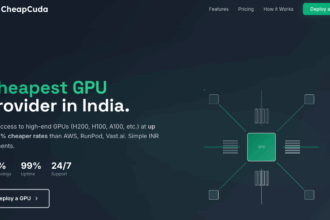If you have been using AI tools for a while now you probably know the drill. You ask the same questions every morning, check the same information every week and repeat the same prompts over and over. It gets boring fast and honestly wastes your time
That is where scheduled tasks on Gemini app come in. This feature lets you tell Gemini to run specific prompts automatically without you lifting a finger. Think of it as setting up a personal assistant that actually remembers what you need and delivers it exactly when you want it
The feature launched in June 2025 and is now available across Android iOS and the web version. But here is the catch – it requires a paid subscription. You need either Google AI Pro (Rs 1,950 per month in India) or Google AI Ultra (Rs 24,500 per month) to use it. For most people the Pro plan is enough to unlock this automation magic
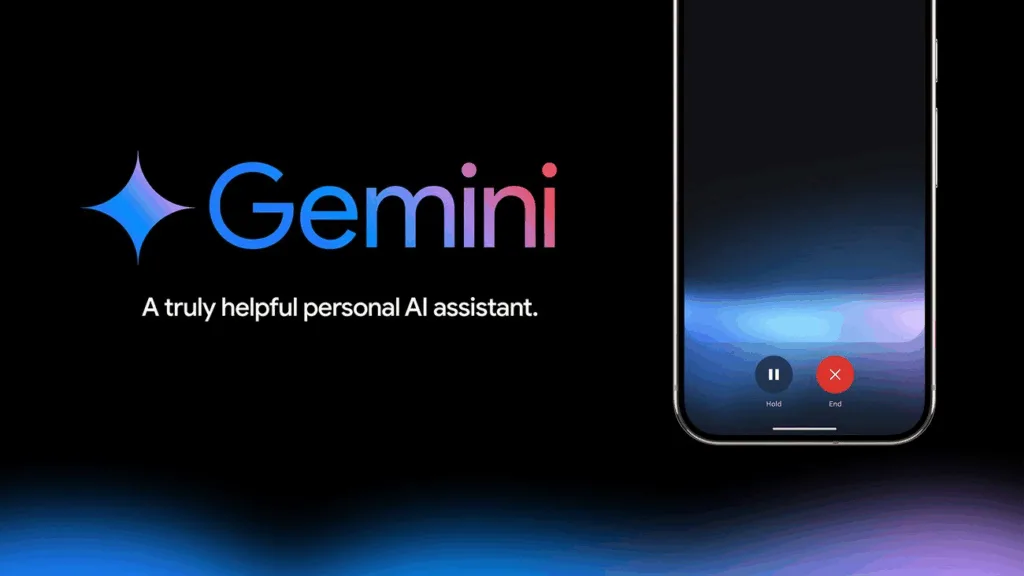
What Scheduled Tasks on Gemini App Actually Do
Scheduled tasks let you set up AI-driven actions that run automatically at specific times or on repeat schedules. You can ask Gemini to summarize your emails every morning, generate blog ideas every Monday or even give you a weather update before you leave for work
The best part is you do not need to keep the app open. Once you schedule an action Gemini runs it in the background and sends you a notification when the result is ready. On mobile it shows up as a regular push notification. On desktop it appears in your Gemini chat thread
Right now you can have up to 10 active scheduled tasks running at the same time. If you hit the limit you will need to pause or delete an old task before creating a new one. It is a reasonable restriction but power users might feel a bit limited
Google has built this feature to work seamlessly with its other apps like Gmail, Google Calendar Google Drive and even Google Tasks. That means your scheduled actions can pull real data from your inbox, calendar events or saved documents making the outputs way more useful than generic AI responses
How to Set Up Scheduled Tasks on Gemini App (Desktop)
Setting up scheduled tasks on the desktop version is honestly straightforward. You do not get a fancy UI with buttons and dropdowns instead you just talk to Gemini like you normally would but with a timing element added
Here is how it works. Open your browser and go to the official Gemini website at gemini.google.com. Make sure you are signed in with your Google account that has an active AI Pro or Ultra subscription
In the text box at the bottom type your prompt but include when you want it to run. For example you could say “Give me a summary of my unread emails every morning at 8 AM” or “Generate five blog post ideas every Monday at 10 AM”
When you hit submit Gemini will recognize that you are asking for a scheduled action. It will show you a confirmation with details about the task including the schedule frequency and what it will do. You can edit the details before confirming if something does not look right
Once confirmed the action is saved and will run automatically based on your schedule. You do not need to do anything else. Gemini takes care of it in the background
To manage your scheduled tasks later click on the “Settings & help” option at the bottom of the Gemini interface. Then select “Scheduled actions” from the menu. Here you will see a list of all your active tasks with options to edit pause or delete them
Keep in mind however that some users have reported the desktop version can be a bit limited when it comes to creating scheduled actions. If you run into issues you might need to set up the task on mobile first and then manage it from desktop later
How to Set Up Scheduled Tasks on Gemini App (Mobile)
On mobile the process is almost identical but feels a bit smoother. Open the Gemini app on your Android or iOS device. Make sure you are signed in with your subscription account
Tap the text box and enter your prompt with the timing details. For example “Remind me about my meetings every day at 7 AM” or “Give me news about AI every Friday at 5 PM”
Gemini will confirm the scheduled action and ask if you want to proceed. Tap the button to finalize it and you are done. The task will now run on schedule and send you a notification whenever it completes
To view and manage your scheduled tasks tap your profile icon in the top right corner. Go to Settings and select “Scheduled actions” You will see all your active tasks listed with options to pause edit or delete them
One thing to note is that if you set a location based task like “Find a coffee shop near me every Saturday” Gemini will use the location where you first created the task. It will not update automatically if you move to a new city or location. That is a limitation you should keep in mind
Real Use Cases That Actually Make Sense
So what can you actually do with scheduled tasks on Gemini app? Let me walk you through some practical examples that real users are finding helpful
Morning Productivity Boost
Set Gemini to give you a daily briefing every morning at 7 AM. Ask it to summarize your unread emails list your calendar events for the day and pull your top three tasks from Google Tasks. This gives you a complete picture of your day before you even sit down at your desk
Content Creator Workflow
If you run a blog or create content online schedule Gemini to generate five blog post ideas every Monday morning. You can even ask it to focus on specific topics or trends. It is like having a brainstorming partner that never sleeps
Stay Updated on Topics You Care About
Want to follow AI news or updates on your favorite sports team? Schedule Gemini to send you a weekly roundup every Friday afternoon. It saves you the hassle of searching manually and keeps you in the loop without effort
Weekly Reporting Made Easy
Business owners and freelancers can set Gemini to summarize key metrics from a Google Sheet every Friday at 4 PM. It can even draft an email you can send to your team. This turns a tedious task into a one click action
Personal Organization
Use scheduled tasks to get weather updates and outfit suggestions every morning based on a list of clothes you provide. Or schedule Gemini to remind you about upcoming events birthdays or deadlines pulled from your calendar
The possibilities are honestly endless. The key is to think about repetitive tasks you do regularly and let Gemini handle them for you
Limitations You Should Know About
As useful as scheduled tasks on Gemini app are there are some real limitations you need to be aware of
First it is a paid only feature. You cannot use it with the free version of Gemini. That might feel restrictive especially if you are just testing the waters with AI tools
Second you can only have 10 active scheduled tasks at once. For most users that is plenty but if you are a power user or run multiple projects you might hit that ceiling quickly
Third location based tasks do not update dynamically. If you set a task while in Mumbai and then move to Delhi the task will still reference Mumbai. That is a bit disappointing for people who travel often
Fourth the feature sometimes gets confused especially if your prompt is not clear. Users have reported instances where Gemini skips a scheduled task or delivers incomplete results. A quick follow up message usually fixes it but it is not perfect
And finally if you are on desktop you might face some quirks. Some users report that creating scheduled tasks works better on mobile and the desktop version can be hit or miss. You can always manage tasks from desktop but setting them up might require you to use the app on your phone first
How This Compares to ChatGPT
You might be wondering how Gemini stacks up against ChatGPT which added scheduled tasks back in January 2025. The truth is both tools are pretty similar in this area
ChatGPT also lets you schedule up to 10 tasks and requires a paid subscription (Plus plan at $20 per month or Rs 1,999 in India). The main difference is that ChatGPT rolled out the feature earlier giving it a few months head start
However Gemini has one big advantage and that is deep integration with Google Workspace. If you already use Gmail Calendar Drive and other Google apps Gemini can pull real data from those sources making scheduled tasks more personalized and useful
ChatGPT on the other hand works better if you are in the OpenAI ecosystem or use third party tools via plugins. It really comes down to which platform you are already invested in
Is It Worth Paying For?
So the big question is this worth the subscription cost? If you are someone who uses Gemini regularly and finds yourself repeating the same prompts often then yes absolutely. The time you save adds up fast
For students Google is offering the AI Pro plan free for one year in India. That is a great way to test the feature without spending money. For businesses the ROI becomes clear pretty quickly especially if you are automating reports summaries or content generation
That said if you only use AI occasionally or do not have repetitive tasks the free version of Gemini might be enough for you. The scheduled tasks feature is powerful but it is not essential for everyone
Getting Started Today
If you are ready to try scheduled tasks on Gemini app here is what you need to do
First make sure you have an active Google AI Pro or Ultra subscription. You can sign up directly through the Gemini app or website
Then think about the tasks you repeat most often. Write down three to five prompts you ask Gemini regularly like email summaries calendar reviews or content ideas
Open Gemini and start setting up your first scheduled task. Keep your prompt clear and specific. Include the timing and frequency you want
Once the task is live check the results for a few days. If something is not working right edit the task or delete it and try again with a clearer prompt
And finally explore the other Google apps you use. The more you connect Gemini to Gmail Calendar and Drive the more powerful your scheduled tasks become
Final Thoughts
Scheduled tasks on Gemini app are honestly one of the most practical features Google has rolled out this year. It turns Gemini from a reactive chatbot into a proactive assistant that works for you in the background
The setup is simple the results are reliable and the time savings are real. Whether you are a student managing assignments a content creator brainstorming ideas or a business owner tracking metrics this feature can genuinely make your life easier
Yes it requires a paid subscription and yes there are a few limitations but for most people the benefits far outweigh the downsides. If you have been on the fence about upgrading to AI Pro this might be the feature that pushes you over
The future of AI assistants is not just about answering questions. It is about anticipating your needs and handling tasks before you even ask. Scheduled tasks on Gemini app are a solid step in that direction
If you want to learn more about how Google is improving its messaging tools check out our Google Messages Review where we dive into whether it can replace WhatsApp in 2026. And if you are ready to start using Gemini Go to gemini now and see what automation can do for your daily routine